How Can We Help?
Starting Multiple Transactions (Multi-pump)
The multipump feature allows the Fill-Rite app to authorize and track multiple simultaneous transactions on a single tablet.
First begin by starting a transaction from the Fill-Rite app as you normally would. Once that first transaction is in progress, you can start a second transaction using multipump.
To use multipump to start a second transaction:
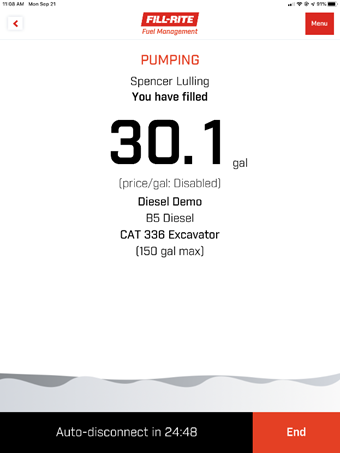
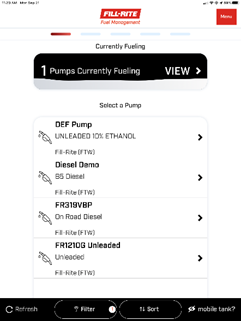
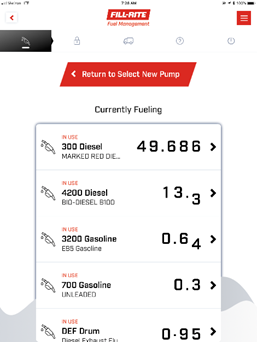 To disconnect and end your transaction:
To disconnect and end your transaction:
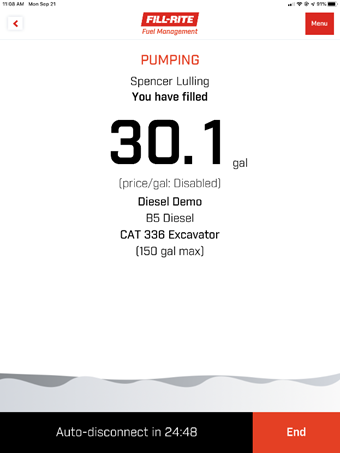
- From the transaction progress screen, click the Back arrow in the top-left corner of the screen to navigate back to the Pump List
- Select an available pump
- Enter your PIN
- Answer any required questions
- Press Start Pump to start the transaction
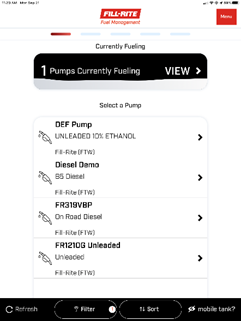
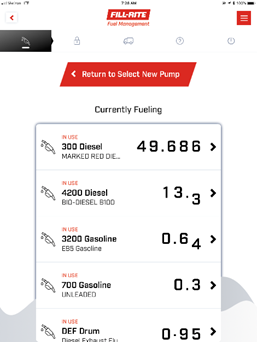
- Press View on the pump list to show transactions in progress
- Select your transaction
- Select Disconnect
- Select Yes to confirm
- Finally, select Disconnect on the transaction receipt screen
