How Can We Help?
Samsara Integration Setup
Before Setting Up
Before you start your integration, review the following steps to ensure a quick and seamless setup process.
VIN is used to match existing vehicles between platforms. Driver names are used to match existing drivers between Fill-Rite and Samsara.
- Go to My Assets > Vehicles and ensure all Fill-Rite vehicles have the VIN field filled out in Vehicle Details:
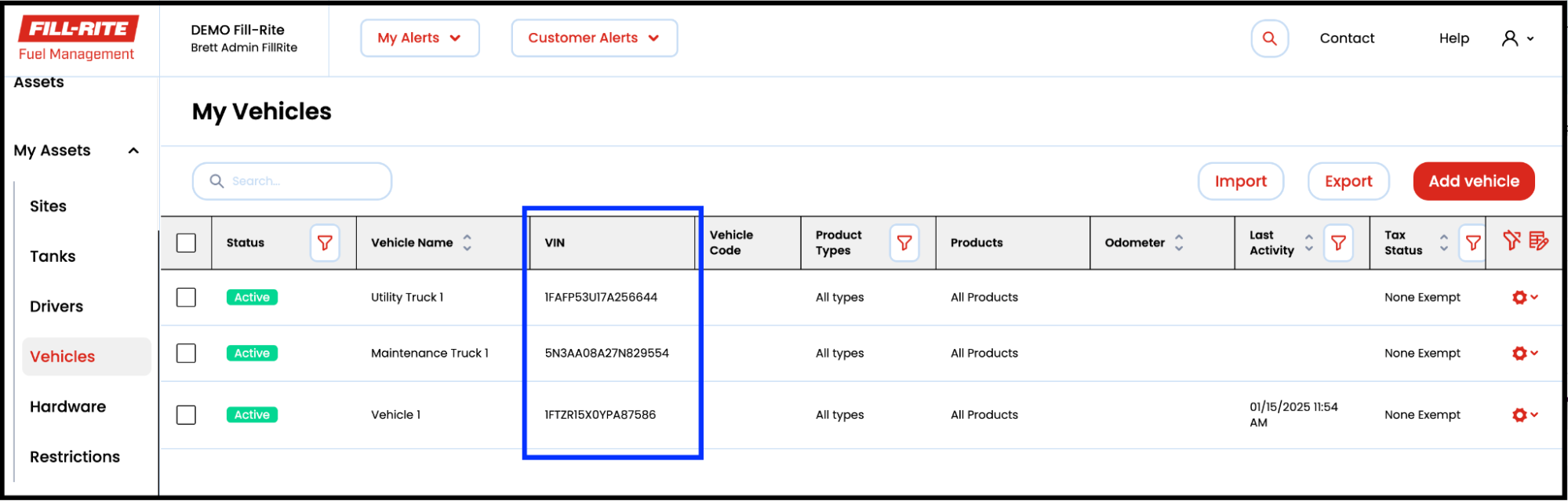
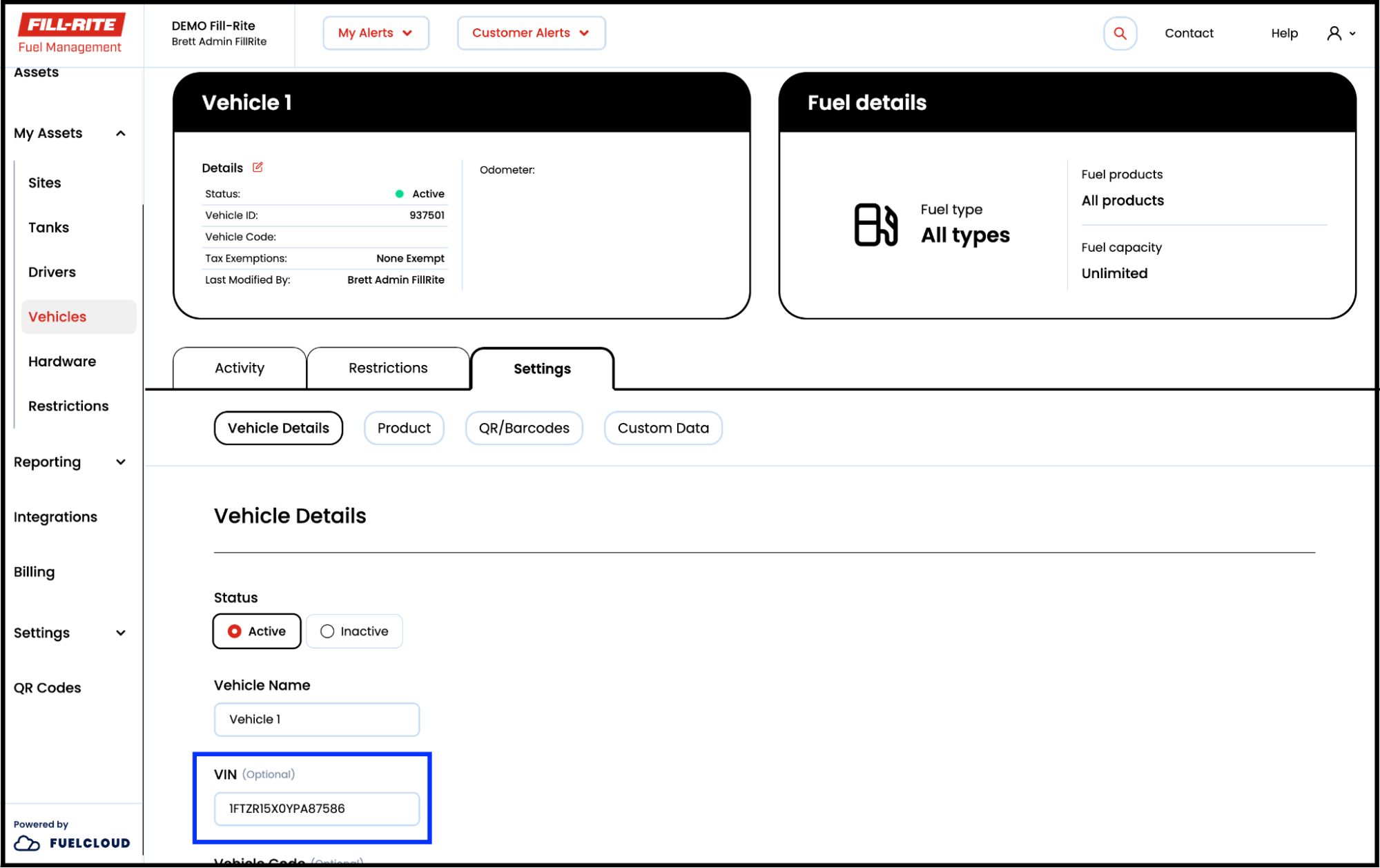
- Go to My Assets > Drivers and confirm that Driver Names are accurate and match driver names on Samsara:
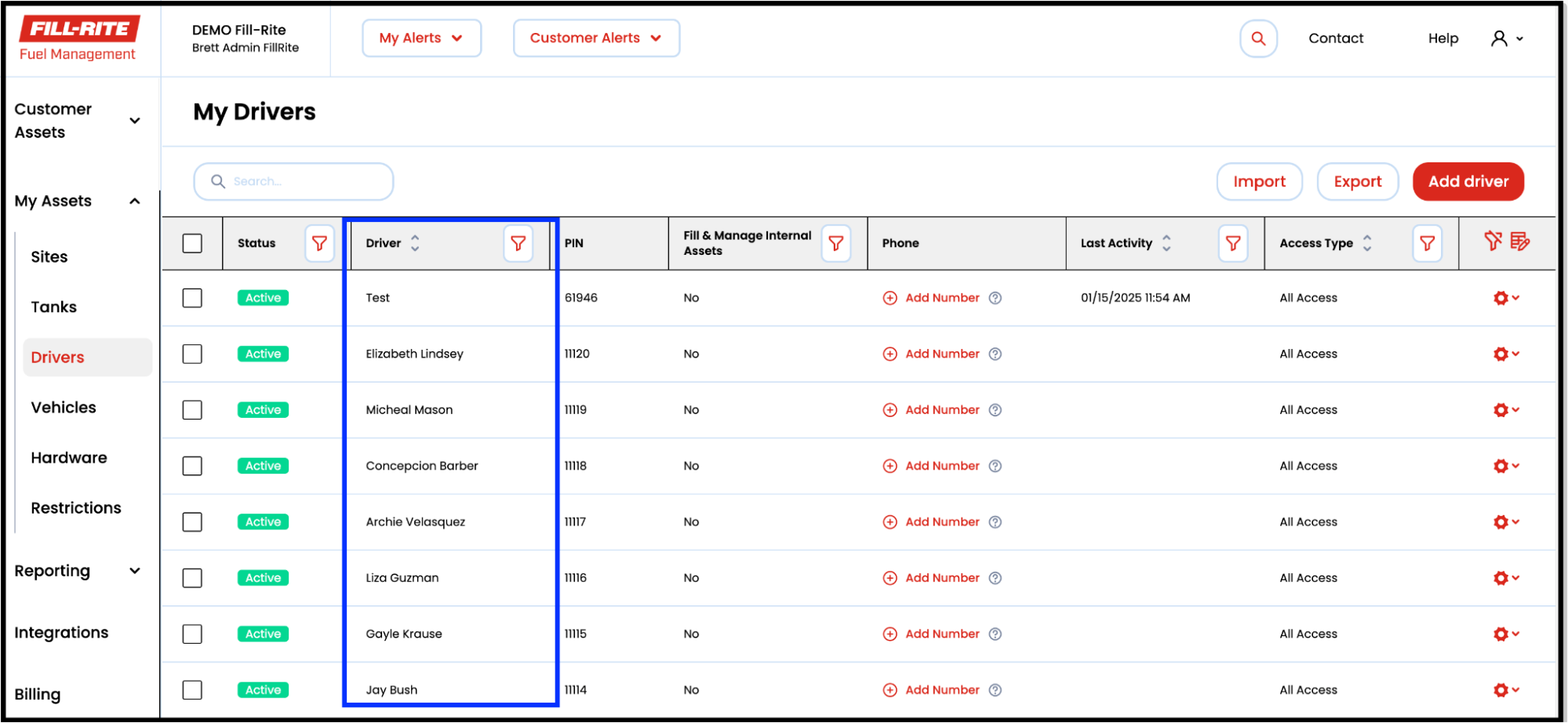
- Review Samsara driver phone numbers to ensure they are accurate and current by going to Drivers:
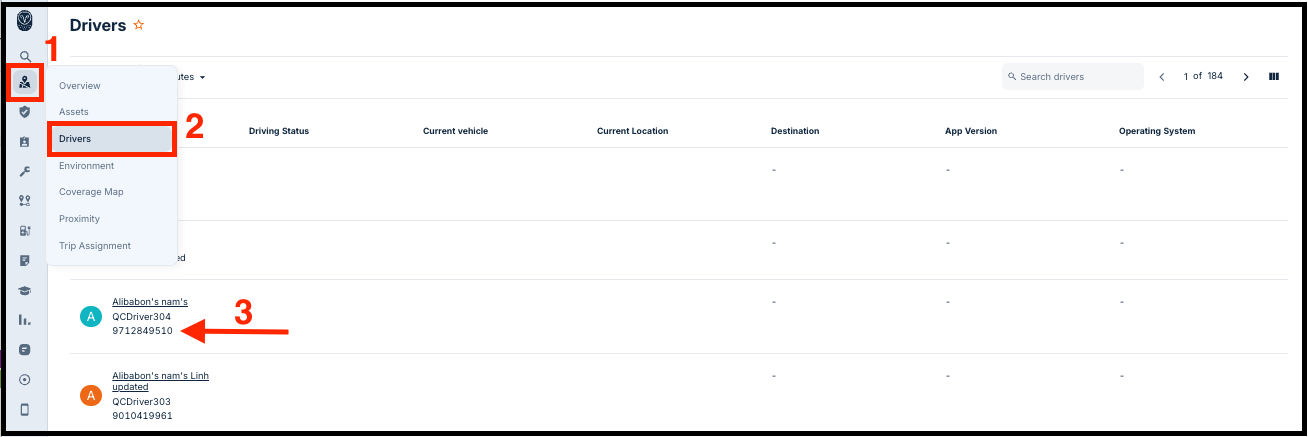
Note: All Fill-Rite driver names and phone numbers AND vehicle names & VINs will be automatically updated to match the values on Samsara once mapped.
Connect Accounts⯅ Back to top
- Go to Integrations
- Activate a subscription
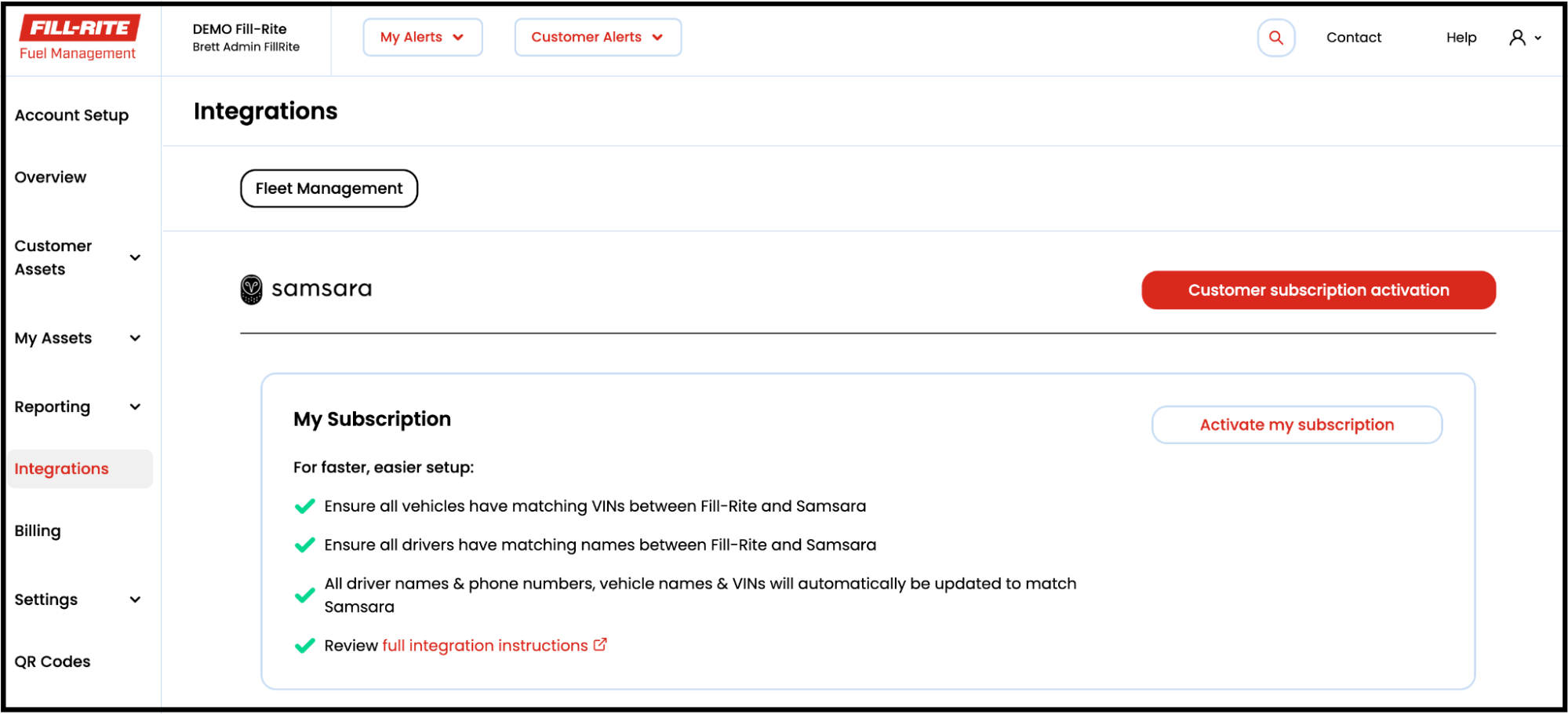
- Connect to Samsara
• Click the Connect & configure button (bottom center)
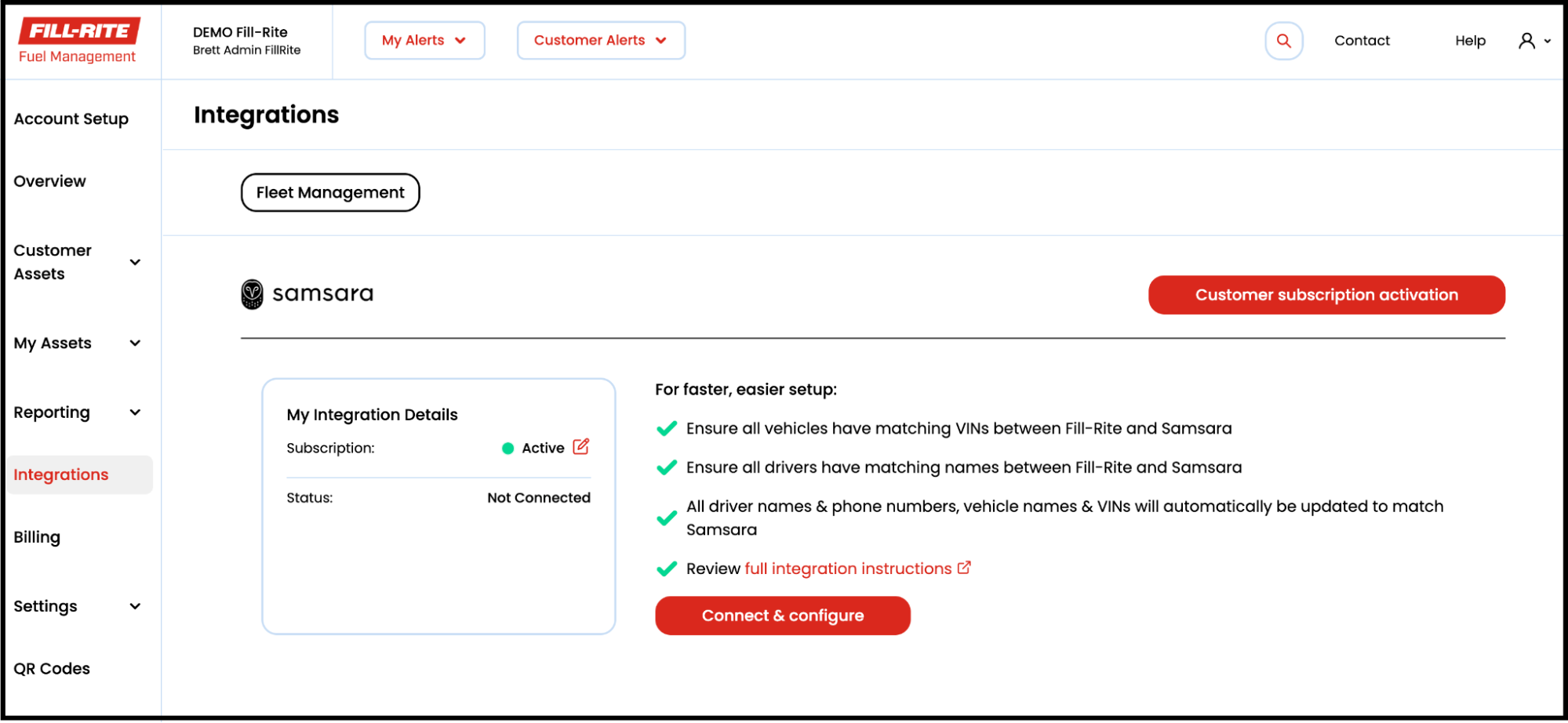
- You will be redirected to log into Samsara. You will need a Samsara username and password that has administrator access to authorize permission.
- Grant FuelCloud (Fill-Rite) permission to access to your Samsara data.
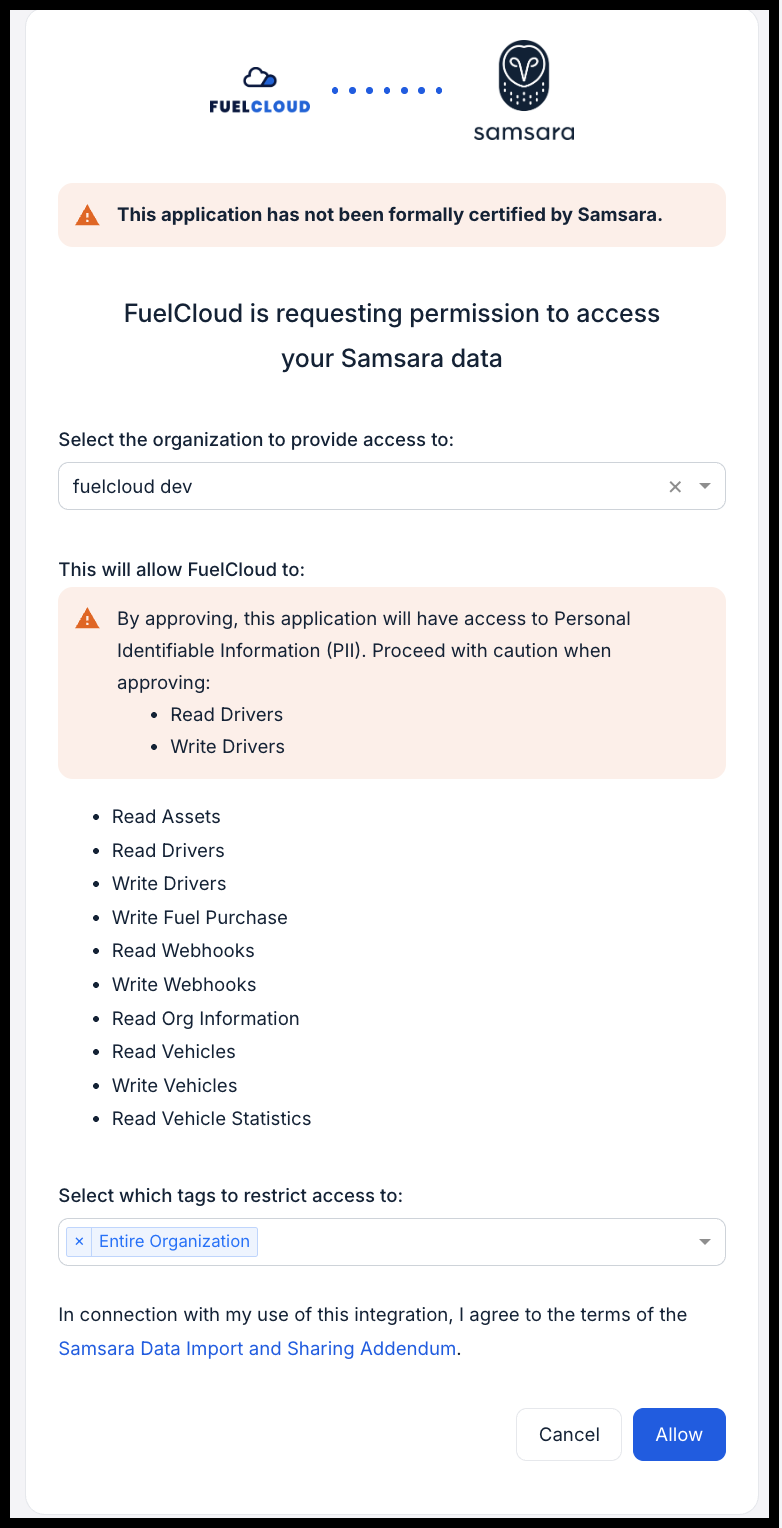
- You will be redirected back to Fill-Rite to complete the configuration.
Review Vehicles⯅ Back to top
All Samsara vehicles will be pulled into Fill-Rite and attempted to be matched to Fill-Rite vehicles by VIN.
- The Exact Matches tab shows vehicles that have successfully been matched by VIN.
- The Duplicate Matches tab shows vehicles that have multiple matches
- Map this Vehicle: select which Fill-Rite vehicle to connect to the Samsara vehicle
- Skip: Do not add this Samsara vehicle to Fill-Rite
- Create New Fill-Rite Vehicle: A new vehicle will be created on Fill-Rite and connected to the Samsara vehicle.

- The No Matches tab shows Samsara vehicles that were not successfully connected to a Fill-Rite vehicle
- Skip: Do not add this Samsara vehicle to Fill-Rite
- Create New Fill-Rite Vehicle: A new vehicle will be created on Fill-Rite and connected to the Samsara vehicle
Note: If any of your No Matches results should be matched to an existing Fill-Rite vehicle, you can exit the configure flow and make changes to the VIN in Fill-Rite, then come back and go through the mapping again to get more Exact Matches.
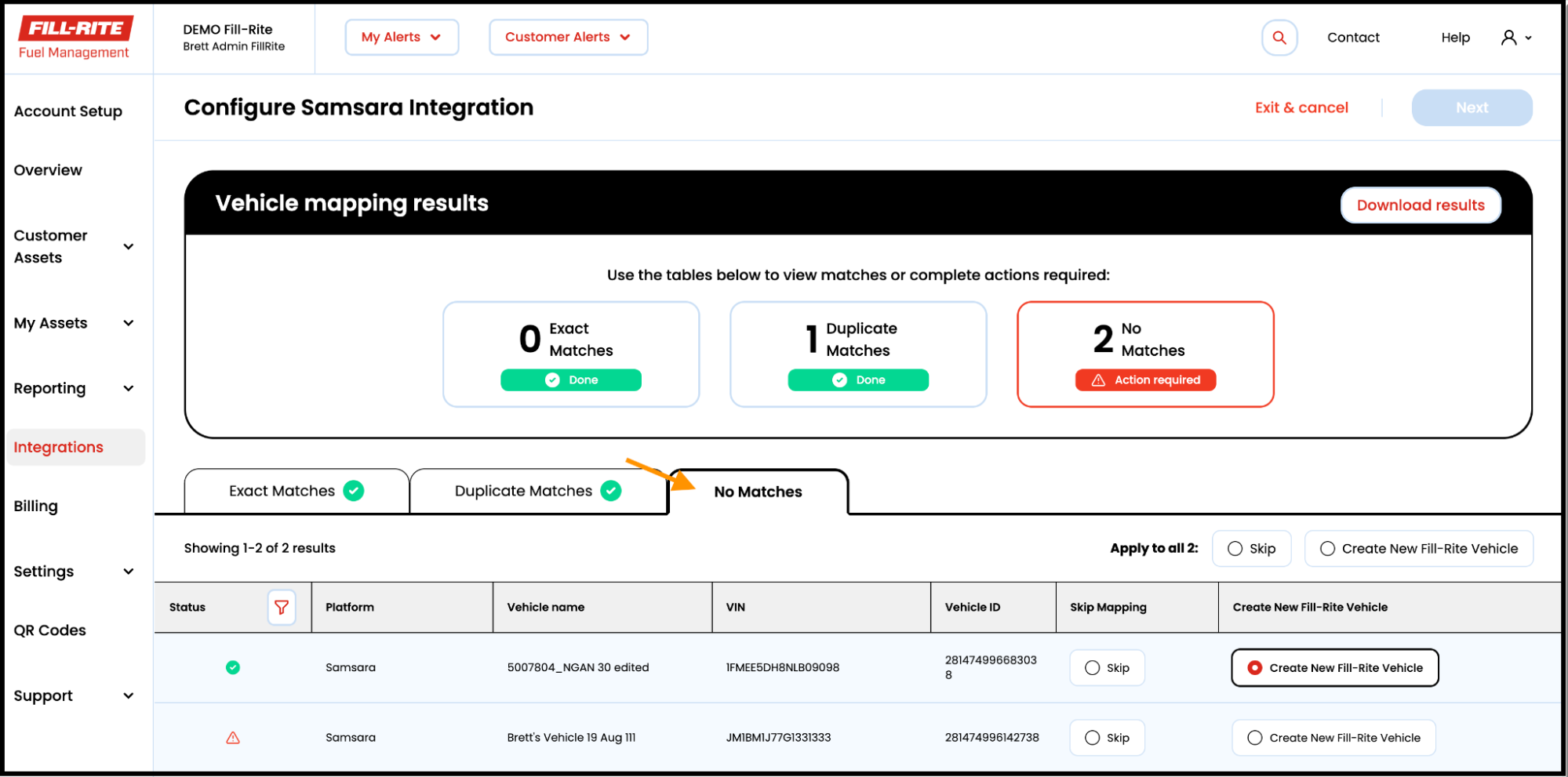
- Download Results (Optional)
- Select “Download results” to get an Excel document version of the mapping results
- The file will show the current selections at the time of downloading, so you can download during the mapping to get a status snapshot and/or wait until the end for a final result of the mapping.
- You can exit the configure flow and reference the document to make changes in Fill-Rite or Samsara, then come back and go through the mapping again.
- Select Next
Review Drivers⯅ Back to top
All Samsara drivers will be pulled into Fill-Rite and attempted to be matched to Fill-Rite drivers by name.
- The Exact Matches tab shows drivers that have successfully been matched by name
- The Duplicate Matches tab shows drivers that have multiple matches
- Map this Driver: select which Fill-Rite driver to connect to the Samsara driver
- Skip: Do not add this Samsara driver to Fill-Rite
- Create New Fill-Rite Driver: A new driver will be created on Fill-Rite and connected to the Samsara driver
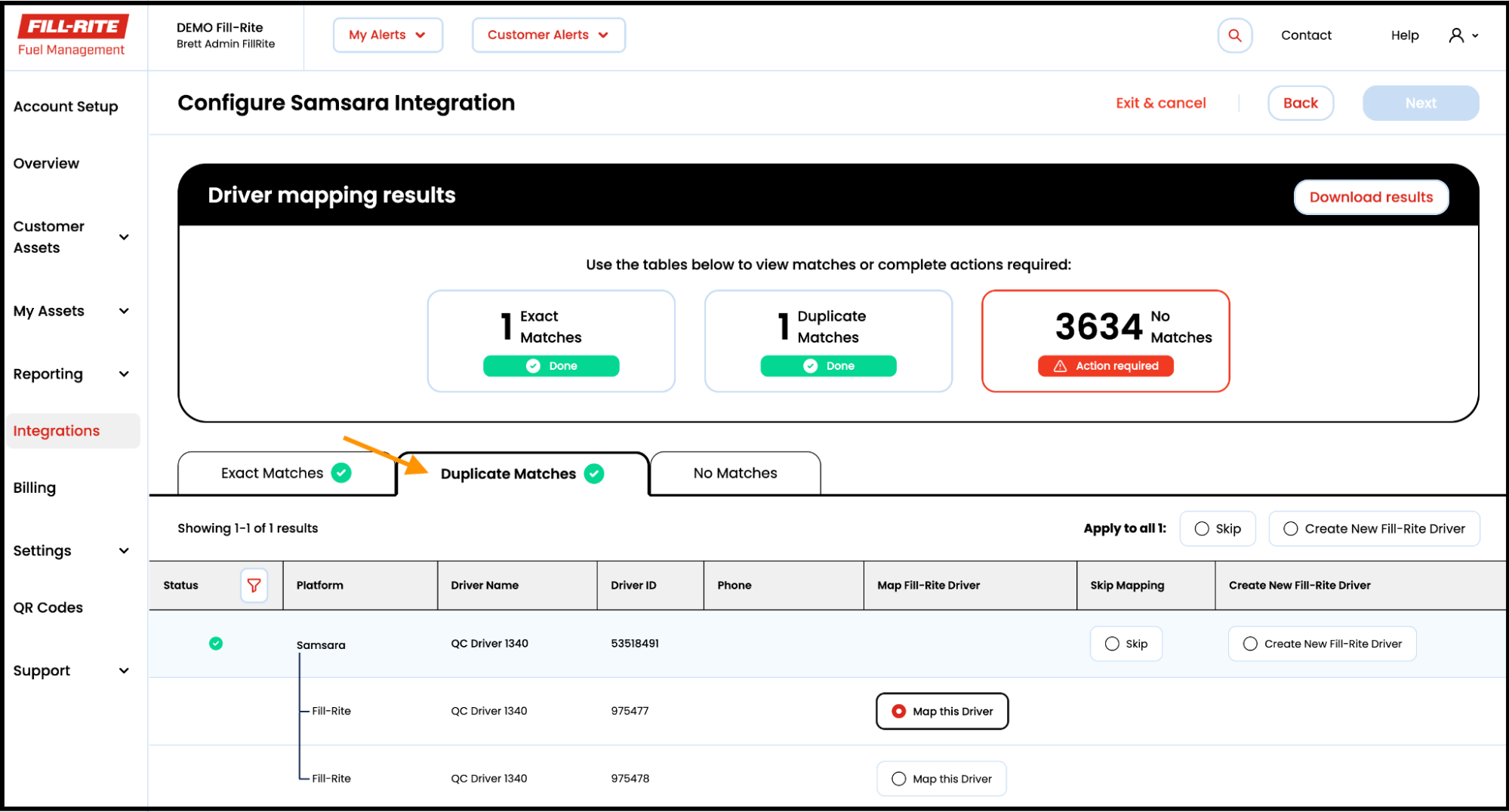
- The No Matches tab shows Samsara drivers that were not successfully connected to a Fill-Rite driver.
- Skip: Do not add this Samsara driver to Fill-Rite
- Create New Fill-Rite Driver: A new driver will be created on Fill-Rite and connected to the Samsara driver.
Note: If any of your No Matches results should be matched to an existing Fill-Rite driver, you can exit the configure flow and make changes to driver names in Fill-Rite then come back and go through the mapping again to get more Exact Matches.
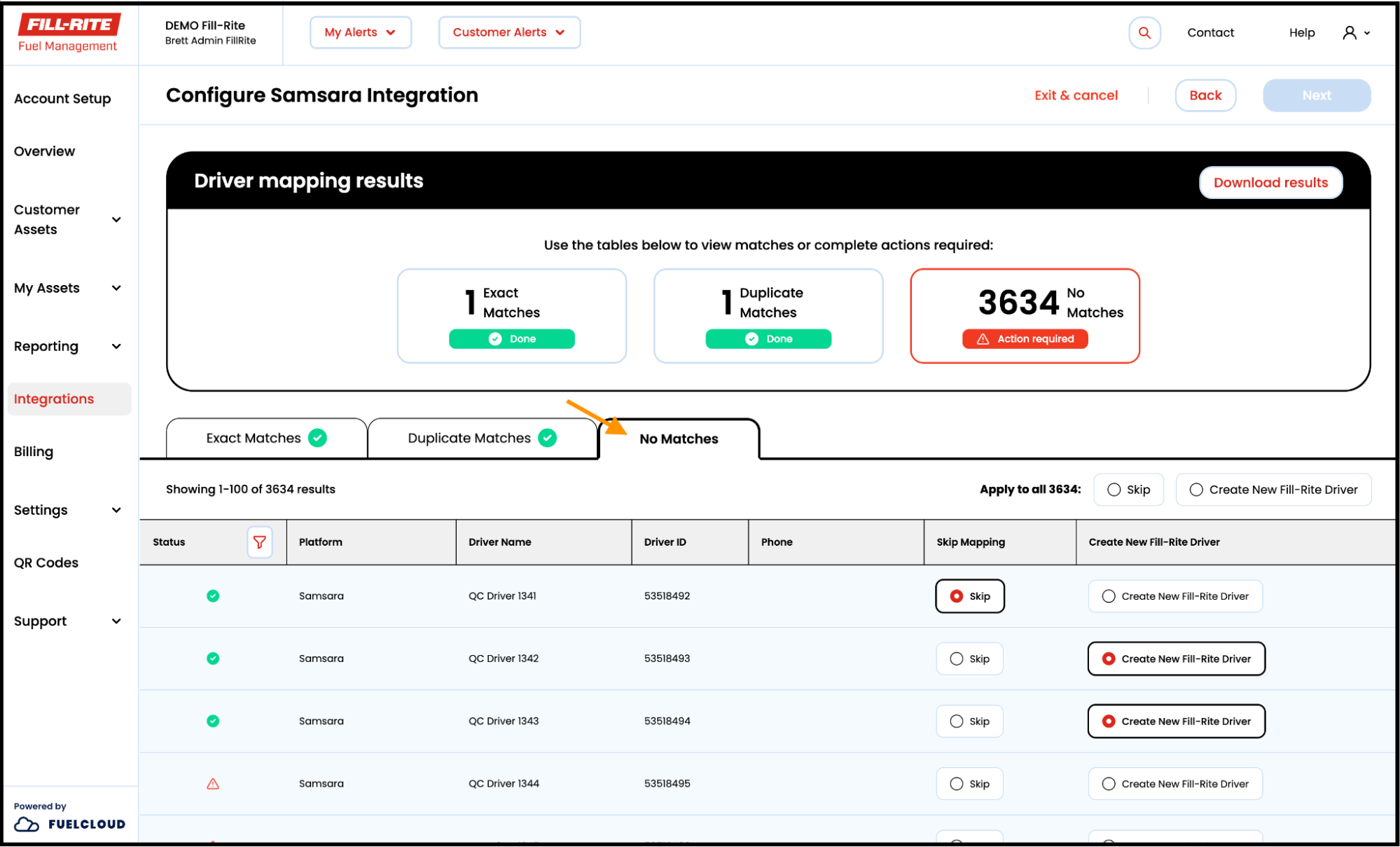
- Download Results (Optional)
- Select “Download results” to get an Excel document version of the mapping results
- The file will show the current selections at the time of downloading so you can download during the mapping to get a status snapshot and/or wait until the end for a final result of the mapping
- You can exit the configure flow and reference the document to make changes in Fill-Rite or Samsara then come back and go through the mapping again.
- Select Next
Complete⯅ Back to top
After drivers and vehicles have been mapped between platforms, there is an option to send the last 90 days of pump transactions to Samsara.
- Pump transactions will be sent only for vehicles that were just mapped.
- This is a one-time action for sending transactions that occurred before starting the integration.
- If transactions are edited on Fill-Rite after they have been sent to Samsara, the edits will not be reflected on Samsara. so if you need to reconcile or make adjustments, make those changes before completing configuration.
- For more information on sending pump transactions see Send Pump Transactions to Samsara.
