How Can We Help?
Samsara Integration Details
Samsara Driver and Vehicle IDs
Samsara asset IDs are unique values and are used to identify and track assets within the Samsara platform. To make sure the correct driver or vehicle on Samsara is connected to the right driver or vehicle on Fill-Rite, we use Samsara’s Driver and Vehicle IDs.
IDs can be added or edited under Vehicles > Settings > Samsara or Drivers > Settings > Samsara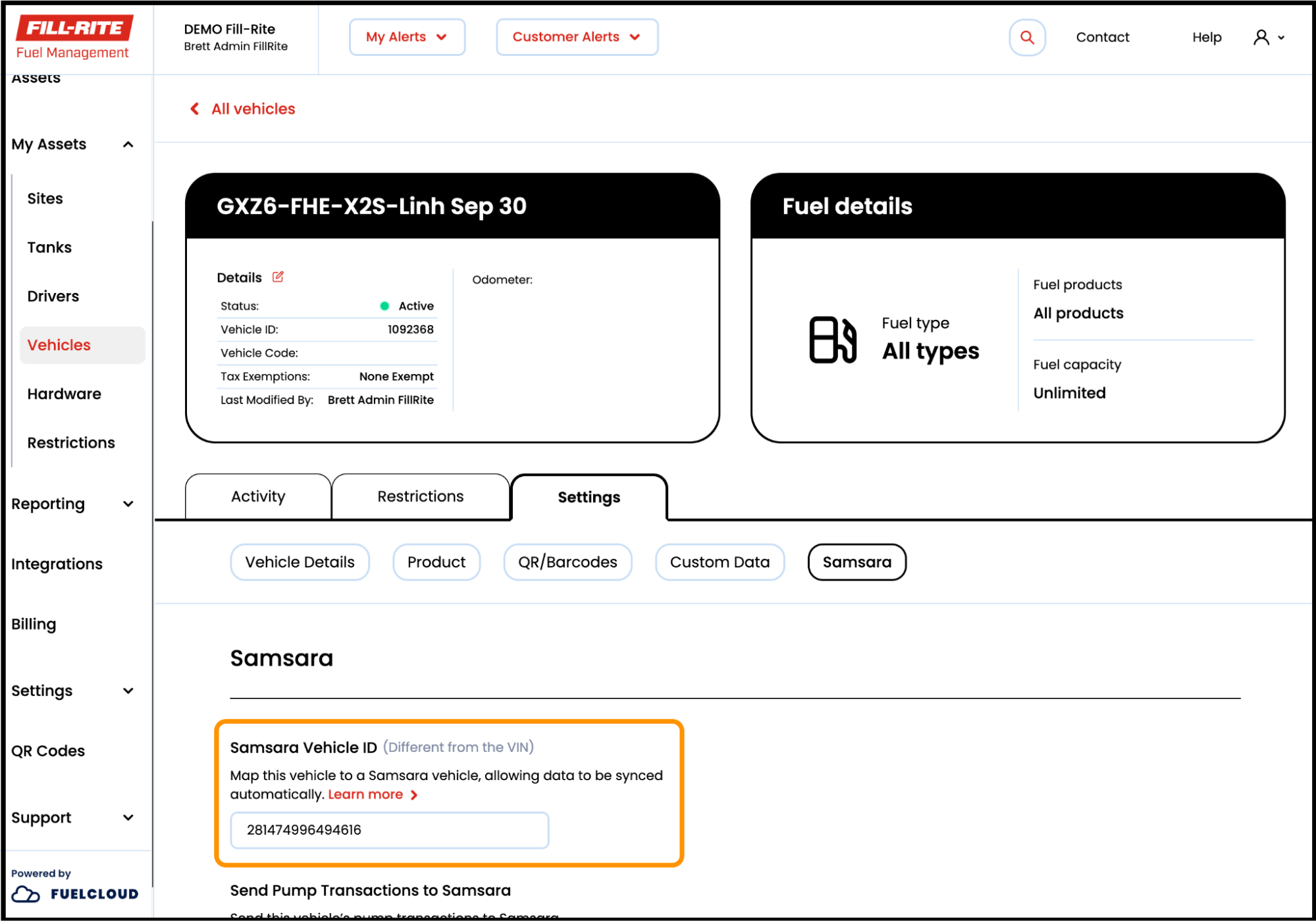
Accessing IDs on Samsara⯅ Back to top
There are a few ways to get driver and vehicle IDs on Samsara, but the easiest is to run a report on Samsara and include the ID column. Click here for details on how to run a report on Samsara.
- From the Samsara dashboard, select Reports > Custom Reports.
- Click the New Report button
- Select a dataset (select Drivers for Driver IDs or Assets for Vehicle ID) and click Use Dataset to create a custom report with the default fields for the dataset.
- Select the blue + button on right of the table to add the ID column
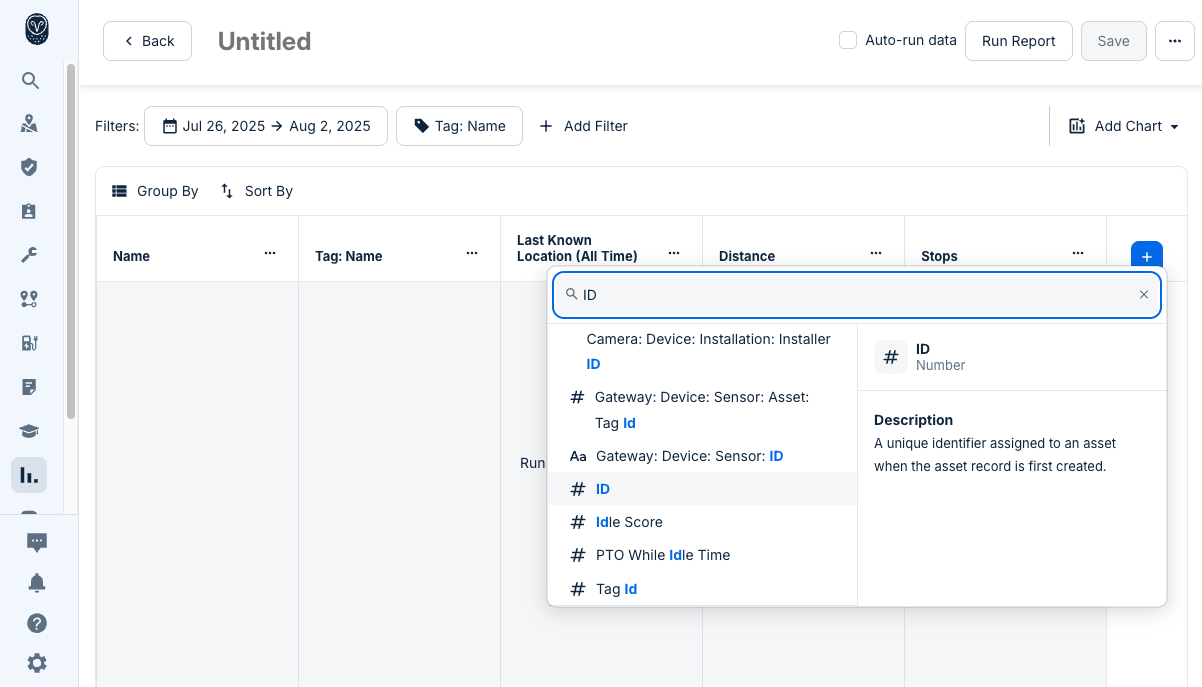
- Click Run Report to load data for your custom report.
- Click Save to save your custom report.
Adding IDs on Fill-Rite⯅ Back to top
IDs can be added or edited under Vehicles > Settings > Samsara or Drivers > Settings > Samsara
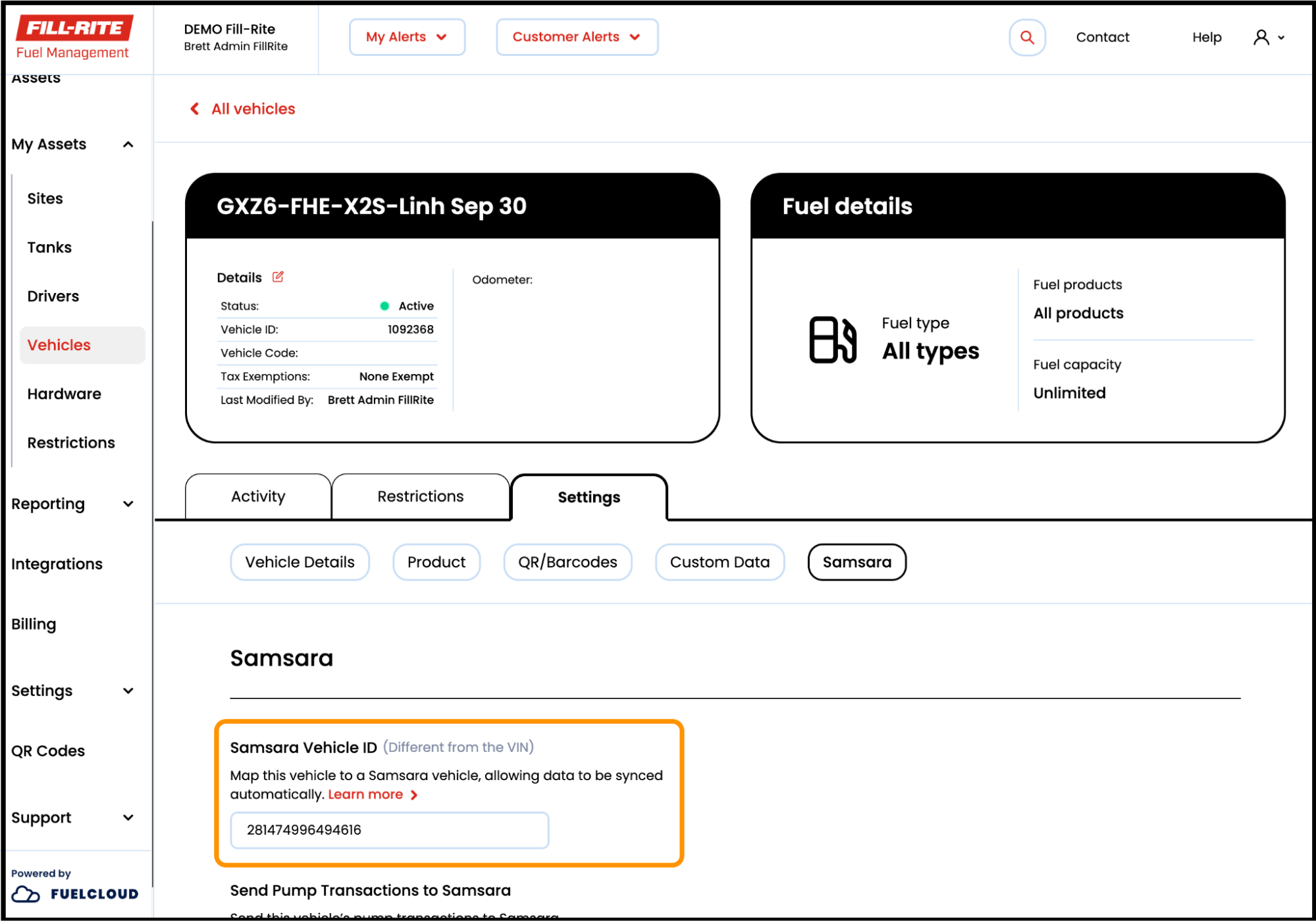
Notes
- Samsara doesn’t validate phone numbers or require a country code, so Fill-Rite may not be able to import phone numbers from Samsara if the number is not valid.
- Fill-Rite doesn’t import duplicate phone numbers. If a driver is missing a phone number on Fill-Rite that was imported from Samsara, check that it isn’t a duplicate in the Fill-Rite system.
Samsara Fuel Product Types⯅ Back to top
On Samsara’s Fuel Purchases Report, there is a Fuel Type column. When transactions are sent from Fill-Rite, the fuel type is determined by the Fill-Rite product. The following table details which Samsara Fuel Type is used based on the Fill-Rite product.
| Samsara Fuel Type | Fill-Rite Product Name |
|---|---|
| Unspecified | N/A |
| A55 | N/A |
| Biodiesel | Off-Road Bio-Diesel B99 |
| Off-Road Bio-Diesel B100 | |
| Bio-Diesel B100 | |
| Compressed Natural Gas | Compressed Natural Gas |
| Diesel | B5 Diesel |
| Diesel #1 | |
| Marked Red Diesel | |
| Ultra Low Premium Diesel | |
| Ultra Low Diesel #2 | |
| Ultra Low Diesel #1 | |
| Red Ultra Low #1 | |
| Premium Diesel #2 | |
| Diesel | |
| Off-Road Diesel | |
| Bio-Diesel B5 | |
| Off-Road Bio-Diesel B5 | |
| Off-Road Bio-Diesel B2 | |
| Bio-Diesel B5 | |
| Bio-Diesel B15 | |
| E85 | E-85 |
| Electricity | N/A |
| Ethanol | E-15 |
| E-30 | |
| E-20 | |
| Gasohol | N/A |
| Gasoline | Leaded Premium Gasoline |
| Mid-Grade 10% Ethanol | |
| Mid-Grade 5.7% Ethanol | |
| Mid-Grade 8.2% – 7.7% Ethanol | |
| Mid-Grade Unleaded | |
| No Lead With Sub | |
| Premium 10% Ethanol | |
| Premium 5.7% Ethanol | |
| Premium 8.2% – 7.7% Ethanol | |
| Premium Unleaded | |
| Unleaded | |
| Unleaded 10% Ethanol | |
| Unleaded 5.7% Ethanol | |
| Unleaded 8.2% – 7.7% Ethanol | |
| Unleaded with Sub 10% | |
| Hydrogen | N/A |
| Liquified Natural Gas | Liquified Natural Gas |
| M85 | N/A |
| Methanol | N/A |
| Propane | Propane |
| Other | 80-87 Octane Aviation Gasoline |
| 100-130 Octane Aviation Gasoline | |
| Jet-A Fuel | |
| Kerosene | |
| Off-Road Kerosene | |
| Racing Gas | |
| Diesel Exhaust Fluid | |
| Diesel Exhaust Fluid | |
| Any Custom Product |
Upload Older Transactions to Samsara⯅ Back to top
You can download Fill-Rite pump transactions and upload to Samsara yourself for transactions that happened outside of the integration. For example, transactions that occurred before you started the integration with Fill-Rite.
- On Fill-Rite, go to Reporting > My Reports and Create custom report.
- Add the following data to your report
- Transaction ID
- Volume
- Cost
- Site Address
- Date
- Time
- Product Type
- Site Name
- Vehicle Name
- VIN
- Filter to show only Pump transactions by selecting Sort & Filter
- Under Transaction, select Activity and filter by Pump
- Then Apply
- Adjust the Date Range as needed
- Make any other adjustments needed such as filtering by vehicle or renaming columns if required by Samsara
- Download or Save the report
- Click here and follow the instructions to upload (import) fuel purchases to Samsara.
Note: Fill-Rite Transaction IDs are displayed with hyphens. Before importing into Samsara, you may need to edit the Transaction IDs in Excel to remove the hyphens.
