
Fill-Rite Integration with Fleetio
Fill-Rite’s Fuel Management System (FMS) is a comprehensive, onsite solution that combines hardware, a mobile app, and a web portal, giving you real-time control over your fuel operations. This guide covers everything you need to know about integrating and managing Fill-Rite FMS.
Included Features
- New fuel transactions in Fill-Rite FMS will create new Fuel Entries, updated hourly, in your system.
- Updates to existing fuel transactions in Fill-Rite FMS will automatically update Fuel Entries.
- Invalid Meter Readings will be detected and marked as void, and you will receive daily email notifications about Auto-Voided Fuel Entries with links for easy correction.
Preparing Your Vehicles
Before you begin, it’s important to make sure your vehicle VINs and Vehicle Names in Fill-Rite FMS match the VINs and Vehicle Names in Fleetio. Each VIN must have 17 characters.
- Fill-Rite FMS uses the VIN to match vehicles in Fill-Rite FMS to vehicles in Fleetio.
- If no matching VIN is found, Fill-Rite FMS will attempt to match using the Vehicle Name.
- If there is no match for the VIN or Vehicle Name, the fuel transaction will be unassigned in Fleetio.
Setting Up Fill-Rite FMS Integration
- In Fleetio, go to your Account Menu and select Integrations:
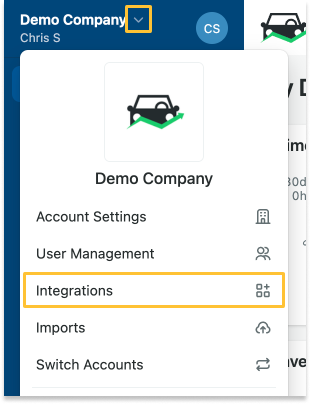
- Click + Add Integration in the top right and select Fuel Integration.
- Click Fill-Rite FMS in the Fuel Card Providers list, then click Connect Fill-Rite FMS:
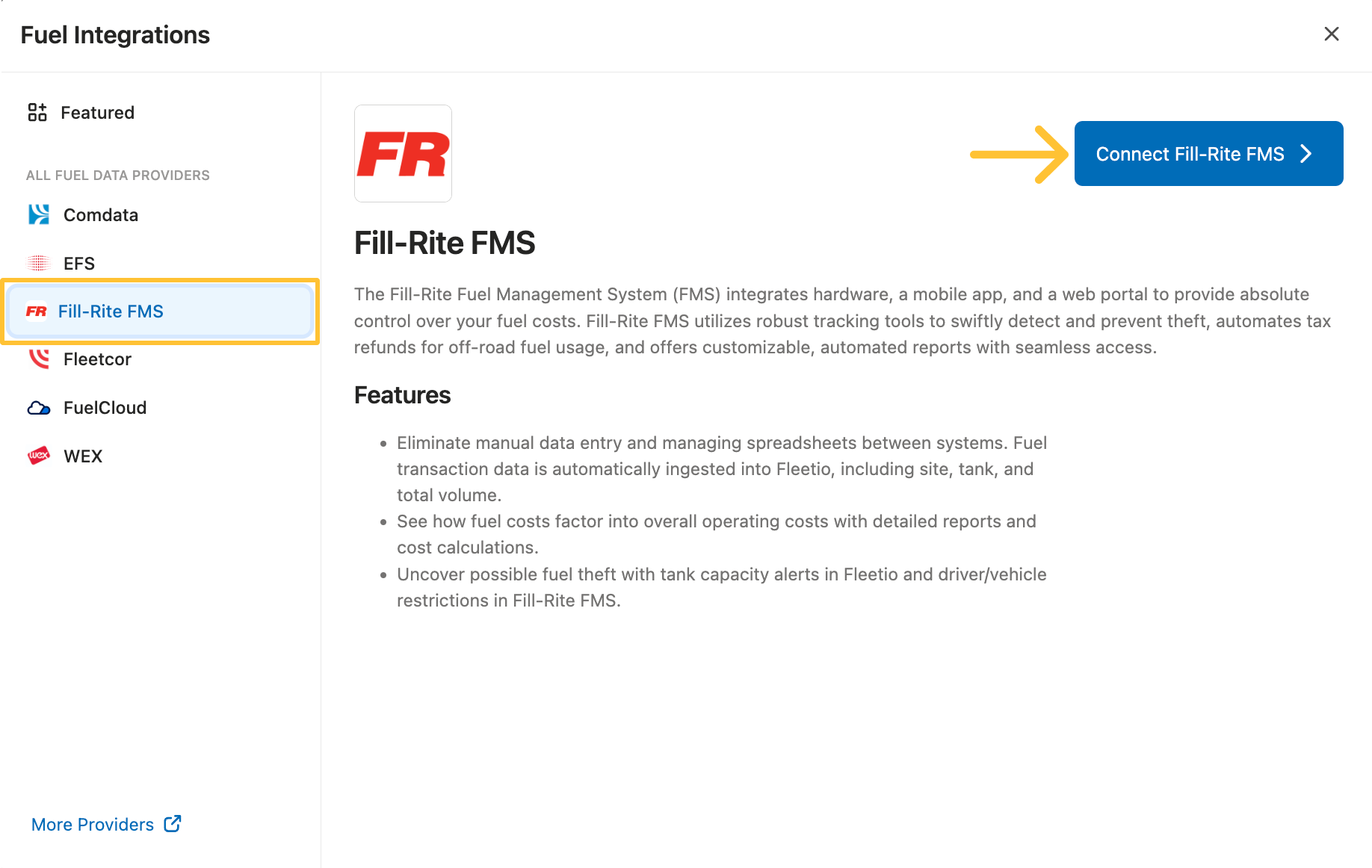
- Enter your API Access Token and API Refresh Token, which you can find in the Fill-Rite FMS portal under the API section:
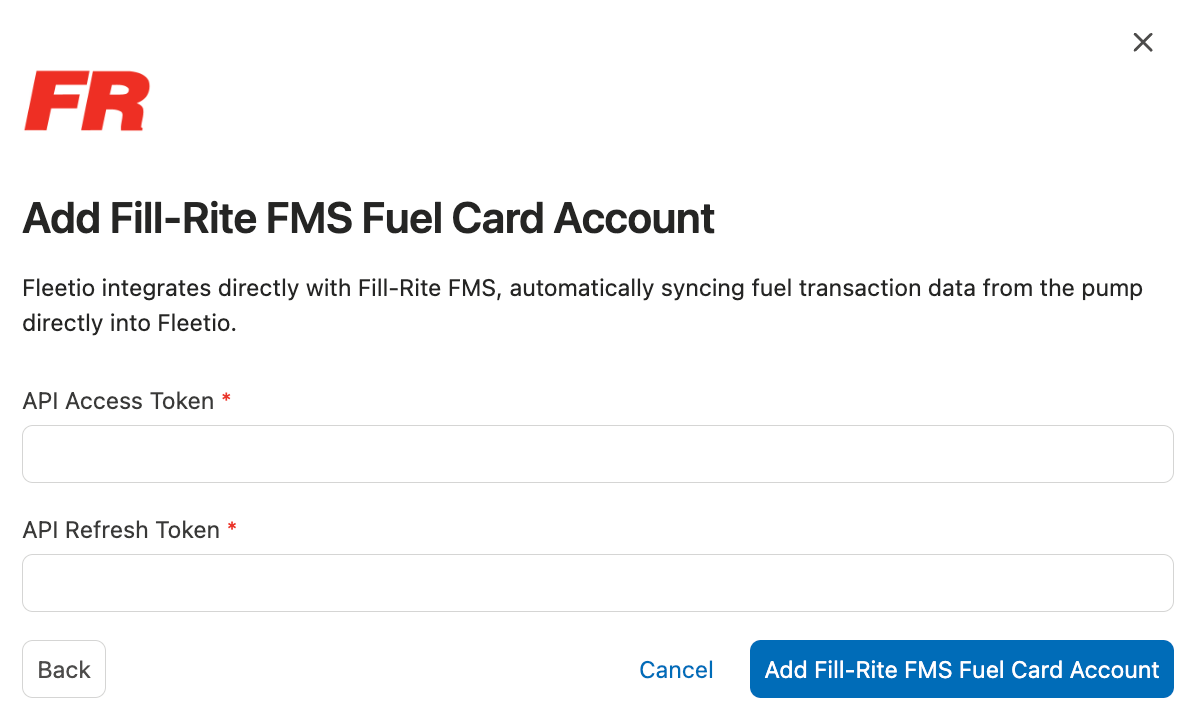
- Click the Add Fill-Rite FMS Fuel Card Account button.
Managing Your Fill-Rite FMS Integration
Unassigned Transactions
If there is no matching VIN or Vehicle Name for a transaction, it will be unassigned. You can manage these transactions from the Integrations page:
- Go to your Account Menu and select Integrations.
- Click the More Actions Button ( … ) for your Fill-Rite FMS account and select Unassigned Transactions:
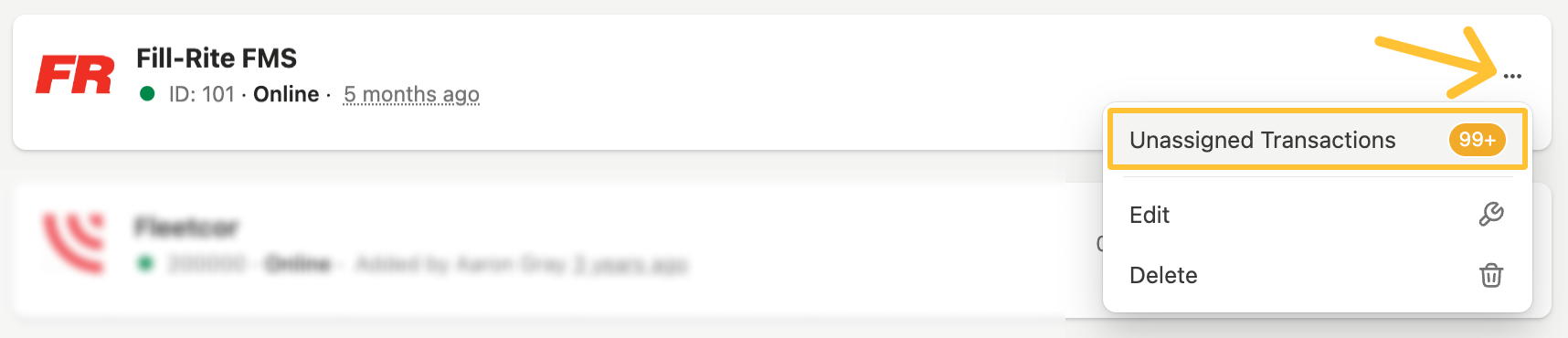
- Select the transactions you want to assign, click Bulk Actions, and choose Assign:
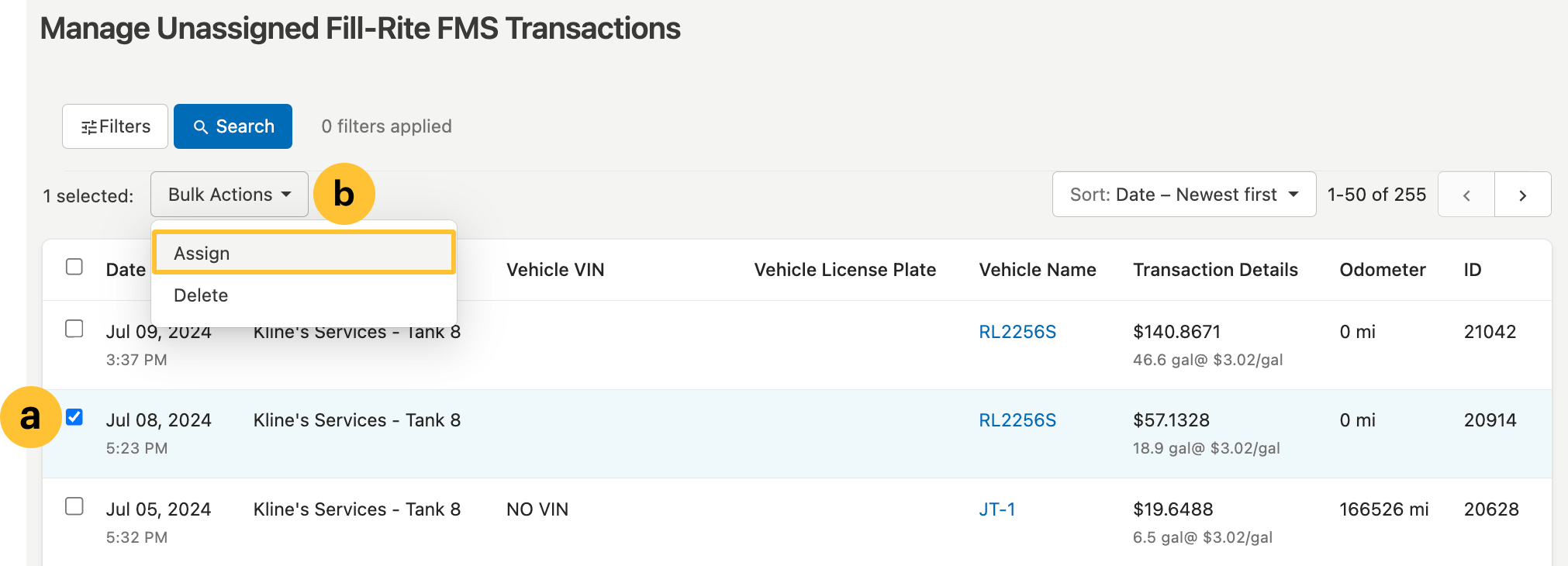
- Select a Vehicle using the drop-down menu.
• You can also select All unassigned transactions to assign all unassigned transactions to this vehicle: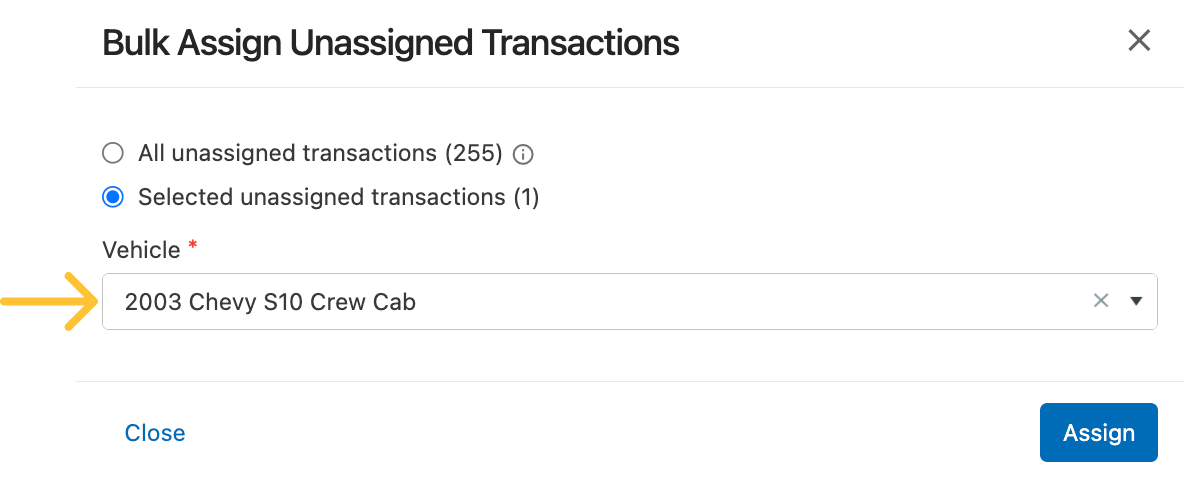
- Click the Assign button.
Automatically Void Meter Entries
By default, Fleetio creates Meter Entries for each Fuel Card transaction, but you have the option to automatically void meter entries from this fuel integration. These meter entries can be manually un-voided as needed.
NOTE: Voided meters on fuel entries will result in some metrics, such as MPG, not being calculated.
To auto-void meter entries:
- Go to your Account Menu and select Integrations.
- Click the More Actions Button ( … ) for your Fill-Rite FMS account and select Edit:

- Click the Auto-Void Meter Entries checkbox:
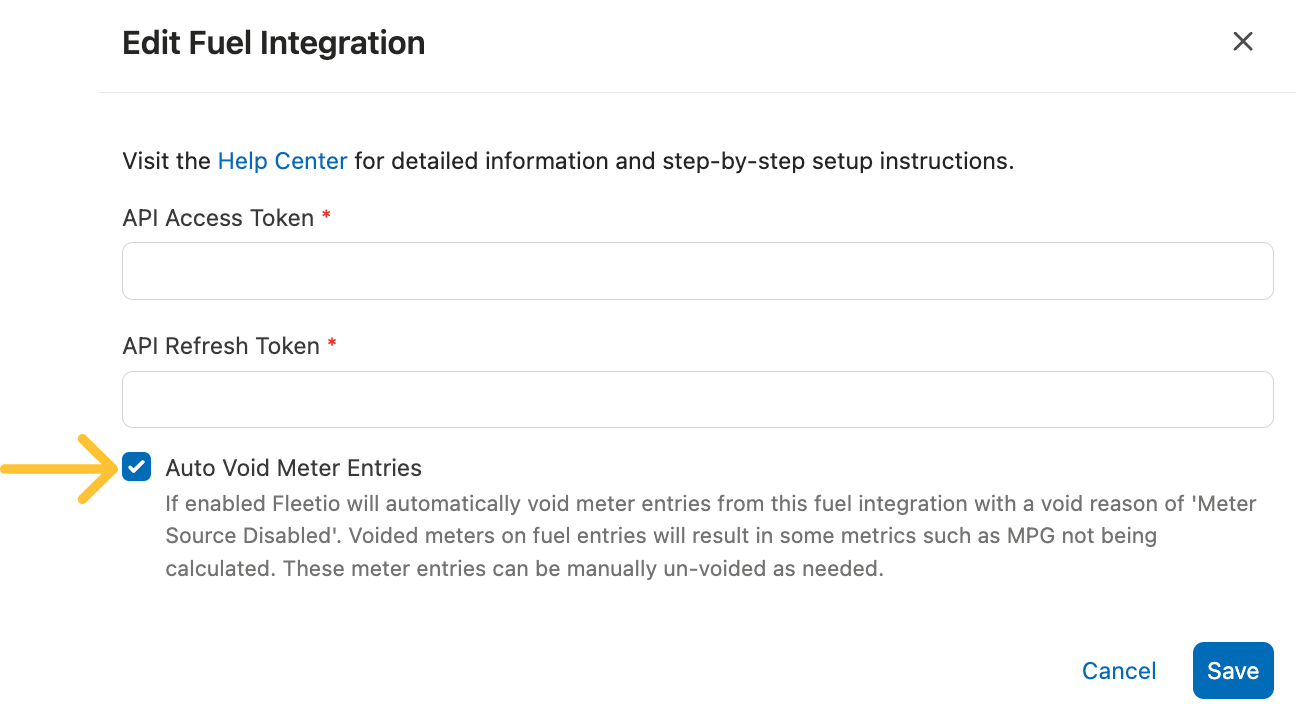
- Click the Save button.
Once enabled, Fleetio will automatically void meter entries from this fuel integration with a void reason of ‘Meter Source Disabled’.
If you need to unvoid a meter entry, follow the process in this article on fleetio.com:
Meter Entry – Mark as Void, Un-mark as Void.
Deleting Fill-Rite FMS Integration
If you no longer wish to integrate Fleetio with Fill-Rite FMS, a Fleetio Account Owner or Administrator can delete the integration.
Deleting a Fill-Rite FMS integration removes fuel transactions and unassigned fuel transactions. Deleting the integration does NOT remove Fuel Entries that have already been created for vehicles.
- Go to your Account Menu and select Integrations.
- Click the More Actions Button ( … ) for your Fill-Rite FMS account and select Delete:

- In the pop-up, type DELETE in all caps, then click Delete Fill-Rite FMS Integration to confirm:
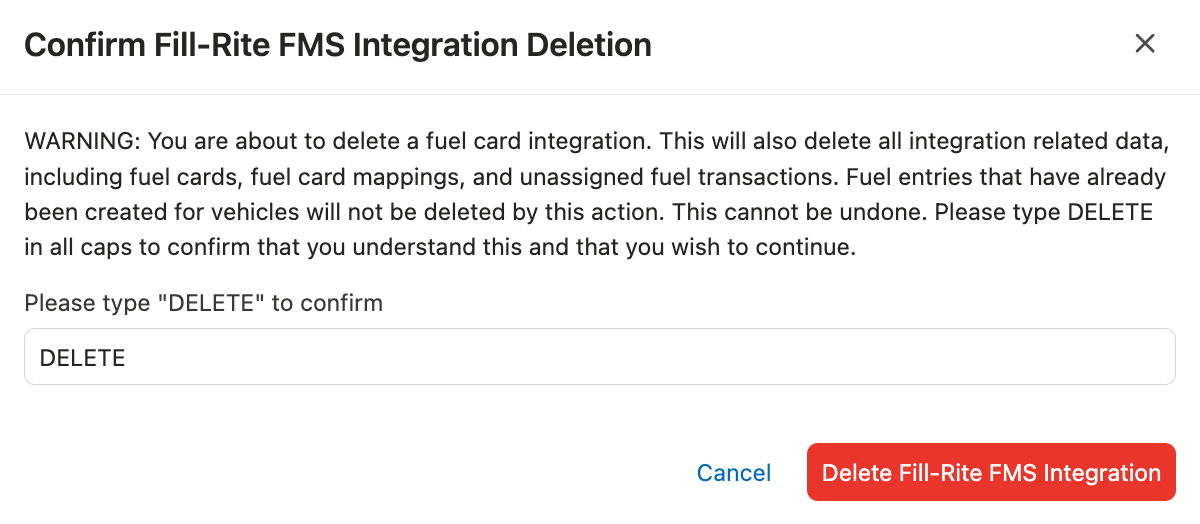
IMPORTANT: If you remove your Fill-Rite FMS integration, Fleetio will immediately stop importing Fill-Rite FMS fuel transactions. Be sure to note the warnings in the “Confirm Action” message. You will need to add all subsequent Fuel Entries via manual entry, import, or another integration.
Still Need Help?
Please visit our Help Center, or contact our support team. We’re here to help!
